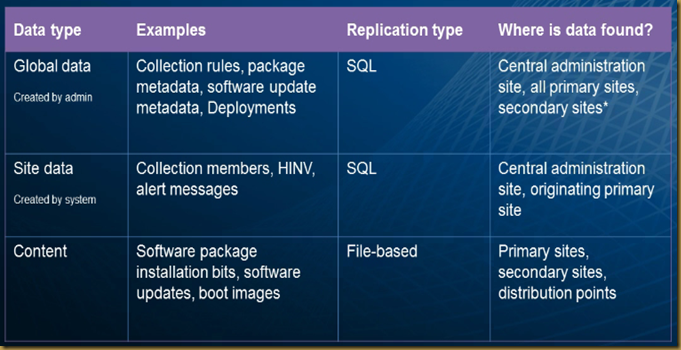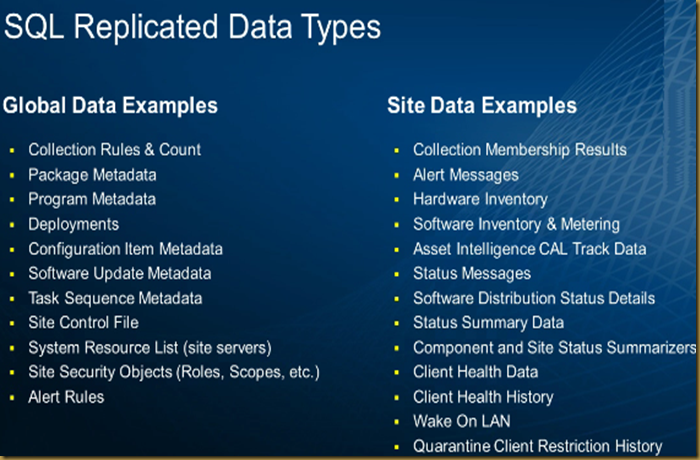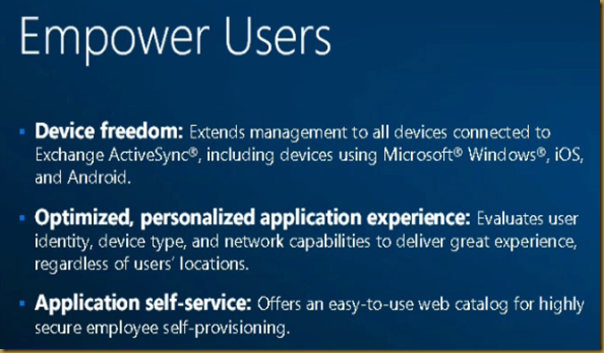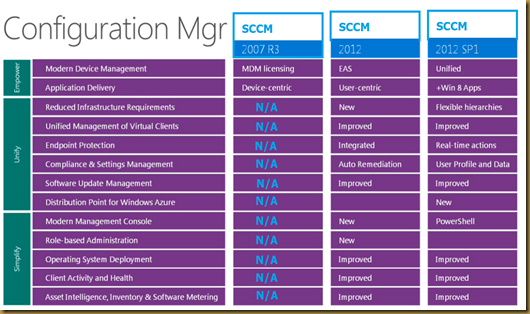Yes from sccm 2012 sp1. The bad news is windows xp no more supported.
Read this related to windows 8 support .... Into
One of the most significant changes is support for Windows 8 for Configuration Manager clients. Configuration Manager SP1 supports Windows 8 in the following ways:
You can install the Configuration Manager client on Windows 8 computers and deploy Windows 8 to new computers or to upgrade previous client operating versions. Configuration Manager also supports Windows To Go.
You can configure user data and profiles configuration items for folder redirection, offline files, and roaming profiles.
You can configure new deployment types for Windows 8 applications, which support stand-alone applications (.appx files) and links to the Windows Store.
Configuration Manager supports Windows 8 features, such as metered Internet connections and Always On Always Connected.