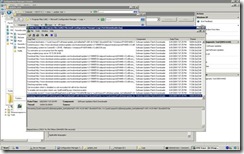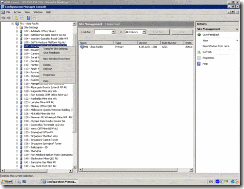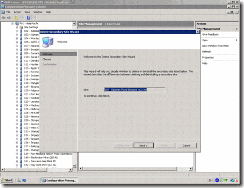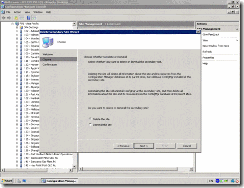Software Distribution Flowcharts
Software distribution is the SMS feature that you use to automate software installation in your site. You can also use software distribution to open applications or run commands on targeted clients.
Several steps are required to distribute software. You must create packages and then target those packages to client computers in your site. You target and schedule the packages by using advertisements. Several SMS components assist in the software distribution process. Two components that work exclusively with software distribution are Distribution Manager and Courier Sender.
This chapter contains the site server software distribution flowcharts and includes two process flowcharts and two component flowcharts as follows:
· Advertisements
· Package Creation and Distribution
· Distribution Manager
· Courier Sender
Advertisements
The Advertisements flowchart illustrates the processing that occurs when an administrator uses the SMS Administrator console to create an advertisement for software distribution. This processing includes preparing the advertisement, lookup, and installation files, placing these files in the appropriate inbox directories on the site server, and copying the advertisement files to the appropriate CAPs.
If the advertisement is targeted to a child site, the processing also involves creating the outbound advertisement file, which is then processed as described in the Package Creation and Distribution flowchart.
The activity illustrated in this flowchart takes place on the site server.
Tracing Information
You can trace the activity that occurs in this flowchart by studying the status messages and optional log files for the server components listed in the following table. You can view status messages, or you can enable the log files for the server components. You can then study the log files and status messages associated with these components to trace the activity that is actually occurring on your SMS system and compare it to the activity described in the flowchart. For more information about how to access status messages for a specific component and how to enable logging,
Table Status Message Components and Log Files for Advertisements
| Server components | Log files |
| SMS Provider | SMS\Logs\SMSprov.log |
| Offer Manager | SMS\Logs\Offermgr.log |
| SMS SQL Monitor | SMS\Logs\SMSdbmon.log |
| Distribution Manager | SMS\Logs\Distmgr.log |
| Inbox Manager | SMS\Logs\Inboxmgr.log |
Note The term "offer" in the component name Offer Manager and in the directory name Offerinf.box refers to advertisements.
Troubleshooting Tips
If advertisement status shows that no advertisement has been sent to clients:
· Verify that the target collection you specified for the advertisement contains clients. Until valid clients are present in the target collection, no client instruction files for the advertisement are written to the client access point (CAP).
· Check to see if the package associated with the advertisement contains source files. If it does, examine the package status to determine if the package has been installed on its specified distribution points. The package will not be advertised until the files are available on at least one distribution point within the site.
If the package source files have not been installed on the distribution points:
· Verify that at least one distribution point has been specified for the advertised program. At least one distribution point must be specified for each site in which clients will receive the advertisement.
· Check the Inboxmgr.log file to determine whether Inbox Manager can connect to all of the CAPs and copy the advertisement, package, and program files. Inbox Manager must have access to the CAP in order to replicate the information from the site server. Clients access the CAP to check for advertisements.
·
If the advertisement has not been made available to Inbox Manager:
· Check for the existence of the <ObjectID>.ofr file in the SMS\Inboxes\Offerinf.box directory on the site server.
· Verify that the <ObjectID>.ins file and several lookup (.lkp) files have been created in the SMS\Inboxes\Offerinf.box directory on the site server. Inbox Manager begins its part of the process when these files appear in the Offerinf.box.
If a program you have advertised is not installed on the target clients:
· Check the status reported for the advertisement in Advertisement Status under System Status in the SMS Administrator console.
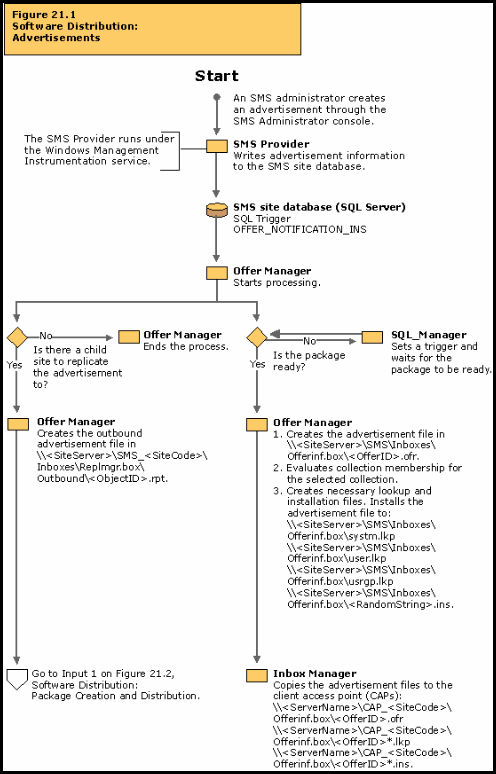
Package Creation and Distribution
The Package Creation and Distribution flowchart illustrates the processing that occurs when an administrator creates a package for software distribution. This processing includes creating required files (including compressed source files, if compression is specified in the package definition), and placing them in the appropriate directories on the site server, distribution points, and CAPs.
If the package is targeted to a child site, Package Creation and Distribution also includes additional tasks. These include replicating the package files to the child site, decompressing them, and copying them to the appropriate locations on the child site.
The activity illustrated in this flowchart takes place on the site servers at the originating site and the child site.
Tracing Information
You can trace the activity that occurs in this flowchart by studying the status messages and optional log files for the server components listed in the following tables. You can view status messages or you can enable the log files for the server components. You can then study the log files and status messages associated with these components to trace the activity that is actually occurring on your SMS system and compare it to the activity described in the flowchart. For more information about how to access status messages for a specific component and how to enable logging, see "Status Messages Versus Logging" in Chapter 16, "Introducing the SMS 2.0 Flowcharts."
Table 21.2 Status Message Components and Log Files at Originating Site Server for Package Creation and Distribution
| Server components | Log files |
| SMS Administrator via SMS Provider | SMS\Logs\SMSprov.log |
| SMS SQL Monitor | SMS\Logs\SMSdbmon.log |
| Distribution Manager | SMS\Logs\Distmgr.log |
| Inbox Manager | SMS\Logs\Inboxmgr.log |
| Replication Manager | SMS\Logs\Replmgr.log |
| Scheduler | SMS\Logs\Sched.log |
| Sender | SMS\Logs\Sender.log |
Table 21.3 Status Message Components and Log Files at Child Site Server for Package Creation and Distribution
| Server components | Log files |
| Despooler | SMS\Logs\Despool.log |
| Distribution Manager | SMS\Logs\Distmgr.log |
| Replication Manager | SMS\Logs\Replmgr.log |
| Inbox Manager | SMS\Logs\Inboxmgr.log |
You can view status messages generated during the steps in this flowchart using the SMS Administrator console. To view these messages, navigate to Component Status for the individual component.
Systems Management Server
· Site Database (site code - site name)
· System Status
· Site Status
· site code - site name
· Component Status
You can also view status messages that are generated in the installation, update, and removal of packages on distribution points in the SMS Administrator console. To view these messages, navigate to Package Status.
Systems Management Server
· Site Database (site code - site name)
· System Status
· Package Status
Troubleshooting Tips
If a package created at a parent site does not appear at child sites:
· Check the Distribution Manager status messages or the Distmgr.log file to determine whether Distribution Manager was able to retrieve the source files and successfully compress them.
· Verify that the package's *.rpt files have been placed in the SMS\Inboxes\Replmgr.box\Outbound\<SiteCode> directory.
· Verify that Replication Manager created a mini-job to send the compressed package to the destination child site. The mini-job should appear in the SMS\Inboxes\Schedule.box directory.
Also, check whether Replication Manager has files queued to send to the destination child site. If it has, the package mini-job will be appended to the queue. The priority of the entire queue is set at the priority (high, medium, or low) of the item in the queue that has the highest priority.
· If the package contains source files, verify that at least one distribution point in the child site is specified.
· Verify that Sender has renamed the *.srq (send request file) to an *.srs file and moved it to the SMS\Inboxes\Despoolr\Receive directory on the child site. If this has not occurred, verify the file permissions at the destination site for the SMS Service Account. Also verify the network connectivity between the two sites.
· Verify that Distribution Manager on the child site successfully copied all of the files to the appropriate distribution points.
If the package has arrived at the child site but is not available for advertisements:
· Verify that Replication Manager has successfully moved the package files to the SMS\Inboxes\Distmgr\Incoming directory on the child site.
· Verify that Despooler could read the package instruction file and decompress the package source files. You can find this information in the Despool.log file.
· Verify that the decompressed versions of the source files (*.rpl, *.rpt, and *.pkg) are on the SMSpkgx directory of the child site server.
· Verify that Distribution Manager on the child site updated the SMS site database (if the child site is a primary site) and placed the package objects in the correct inboxes (SMS\Inboxes\Offerinf.box and SMS\Inboxes\Pkginfo.box) for Inbox Manager to distribute.
![clip_image001[28] clip_image001[28]](http://lh3.ggpht.com/_KgHs9MwvD78/S_DooXXd25I/AAAAAAAAAGQ/xzV8_eCfk3c/clip_image001%5B28%5D_thumb%5B2%5D.png?imgmax=800)
Distribution Manager
Distribution Manager is an SMS thread component that facilitates software distribution by compressing and decompressing package source files, placing packages on distribution points, and directing Inbox Manager to copy program definitions and current server lists to CAPs. Distribution Manager also manages the replication of package definition files and package source files to child sites.
The activity illustrated in this flowchart takes place on the site server as Distribution Manager performs these tasks.
Tracing Information
You can trace the activity that occurs in this flowchart by studying the status messages and optional log files for the server components listed in the following table. You can view the status messages or you can enable the log files for the server components. You can then study the log files and status messages associated with these components to trace the activity that is actually occurring on your SMS system and compare it to the activity described in the flowchart. For more information about how to access status messages for a specific component and how to enable logging, see "Status Messages Versus Logging" in Chapter 16, "Introducing the SMS 2.0 Flowcharts."
Table 21.4 Status Message Components and Log Files for Distribution Manager
Server components |
Log files |
Despooler |
SMS\Logs\Despool.log |
Distribution Manager |
SMS\Logs\Distmgr.log |
Replication Manager |
SMS\Logs\Replmgr.log |
Inbox Manager |
SMS\Logs\Inboxmgr.log |
Troubleshooting Tips
If a package created in the SMS Administrator console does not appear at the client access point (CAP):
· Verify that the SMS SQL Monitor service is running and has access to the SMS site database. When a package is created in the SMS Administrator console, it must be written to the SMS site database before it can be distributed.
· Verify that a directory change notification file has been written to the Distribution Manager Inbox in the \\<SiteServer>\SMS\Inboxes\Distmgr.box directory. After the package has been written to the SMS site database, the SMS SQL Monitor service must generate the directory change notification file and place it in this directory so that Distribution Manager can process the package.
· If the package uses source files, verify that Distribution Manager can connect to the source directory.
· If the package does not use source files, verify that Distribution Manager has written the package files (*.pkg, *.nal, and *.ico) to the \\<SiteServer>\SMS\Inboxes\Pkginfo.Box directory.
If a package that is configured to use and compress source files fails to appear at the CAP:
· Verify that Distribution Manager has compressed the package and written the compressed file to the \\<SiteServer>\SMS\Inboxes\Pkginfo.box directory. Distribution Manager writes files to the TMP directory that it creates on the site server and compression can fail if there is insufficient disk space.
· Verify that the \\<SiteServer>\SMSpkg<DriveLetter>$\PackageIDnumber directory exists and that it contains the compressed package files.
If the package is configured for distribution to the site at which it was generated:
· Verify that Distribution Manager was able to decompress the files and place them on the distribution points.
· Determine which distribution points the package source files were copied to by viewing Package Status in the SMS Administrator console.
· Verify that the \\<DistributionPoint>\SMSpkg<DriveLetter>$\PackageIDnumber directory exists and contains the decompressed source files at each distribution point. If a particular share has been specified as a distribution point for the package, verify that Distribution Manager has copied the package source files to that share.
· Verify that Inbox Manager copied the package files (*.pkg, *.nal and *.ico) to the \\<CAP>\CAP_<SiteCode>\Pkginfo.box directory.
If the package is configured for distribution to a child site, at the parent site:
· Verify that Distribution Manager has created the package replication files and placed them in the \\<SiteServer>\SMS\Inboxes\Replmgr.box\Outbound directory.
· Verify that Replication Manager has created a mini-job for Scheduler to schedule the transfer of the package and package files to each destination child site and a mini-job for Sender to send the files.
· Verify that Scheduler has created a job to send the package to the child site if the \\<SiteServer>\SMSpkg<DriveLetter>$\PackageIDnumber directory exists and contains the compressed package files. Refer to Figure 17.12, "Scheduler and Sender," for additional troubleshooting tips.
· Verify that Sender was able to connect to the site server at the destination child site and transfer the package and package instruction files. Refer to Figure 17.12, "Scheduler and Sender," for additional troubleshooting tips.
If the package is configured for distribution to a child site, at the child site:
· Verify that Despooler has decompressed the package and instructions.
· Verify that Despooler has instructed Distribution Manager to distribute the package.
![clip_image001[30] clip_image001[30]](http://lh6.ggpht.com/_KgHs9MwvD78/S_Do60Su33I/AAAAAAAAAGY/HirNZhn96cI/clip_image001%5B30%5D_thumb%5B1%5D.gif?imgmax=800)
Courier Sender
Courier Sender is an SMS thread component that writes SMS software distribution packages and data on physical media such as compact discs, floppy disks, or tapes to be sent to SMS sites when only very limited bandwidth is available. This flowchart documents the activity that takes when an SMS administrator at a sending site chooses Courier Sender as the preferred sender for a package and, after Distribution Manager has sent a request to distribute the package, uses the Courier Sender Outgoing Parcel Wizard to create the parcel. This flowchart also documents the activity that takes when an SMS administrator at a destination site opens and decompresses the parcel.
You enable Courier Sender by using the SMS Administrator console to create a Courier Sender address. Click on Addresses under Site Settings. Use Courier Sender to distribute packages to a child site that is connected only via a slow, unreliable, or intermittent link.
The activity illustrated in this flowchart takes place on both the sending site server and the destination site server.
Tracing Information
You can trace the activity that occurs in this flowchart by studying the status messages and optional log files for the server components listed in the following table. You can view status messages, or you can enable the log files for server components. You can then study the log files and status messages associated with these components to trace the activity that is actually occurring on your SMS system and compare it to the activity described in the flowchart. For more information about how to access status messages for a specific component and how to enable logging, see "Status Messages Versus Logging" in Chapter 16, "Introducing the SMS 2.0 Flowcharts."
Table 21.5 Status Message Components and Log Files for Courier Sender
Server components |
Log files |
Courier Sender |
SMS\Logs\Coursend.log |
Distribution Manager |
SMS\Logs\Distmgr.log |
Troubleshooting Tips
If a package you are sending via Courier Sender does not appear on the media you plan to ship to the remote site, do the following:
· Verify that you have specified Courier Sender as the preferred Sender in the Package Properties dialog box for the package. Distribution Manager creates a request for this package to use Courier Sender.
· Verify that you have created a parcel that includes the package. To do this, you use the Courier Sender Manager interface, which is separate from the SMS Administrator console. You can also use the Courier Sender Manager interface to assign optional information such as the tracking number and how the package was sent.
To open Courier Sender Manager, select it from the Start menu on the primary site server.
· Verify that parcel status was manually set to Sent in the Courier Sender Manager interface after package files were transferred to the specified media. Courier Sender does not change the parcel status when files are written to the media you specify.
To change the parcel status, select the parcel, click Properties, and then click Change Status.
If the package you sent via Courier Sender does not appear at the destination site:
· Verify that the destination site has received the parcel and package.
· Verify that an administrator at the destination site has used Courier Sender Manager to receive and process the incoming parcel.
· Check the Coursend.log file at the destination site to determine whether errors occurred when the incoming package was processed.
![clip_image001[32] clip_image001[32]](http://lh6.ggpht.com/_KgHs9MwvD78/S_Do8jOfscI/AAAAAAAAAGg/e0vQKWfQZwo/clip_image001%5B32%5D_thumb%5B1%5D.gif?imgmax=800)
![]() Protect you from any website that wants to monitor your reading interests and spy upon you through your unique IP address - your ID in the Internet
Protect you from any website that wants to monitor your reading interests and spy upon you through your unique IP address - your ID in the Internet ![]() Avoid your personal information be used to send you spam and junk emails by many marketers and advertising agencies who having information about your interests and knowing your IP address as well as your email
Avoid your personal information be used to send you spam and junk emails by many marketers and advertising agencies who having information about your interests and knowing your IP address as well as your email ![]() Keeping your computer away from hacker attacks by hiding your IP address as well as information about your operation system
Keeping your computer away from hacker attacks by hiding your IP address as well as information about your operation system ![]() Ability to frequently change IP addresses increases privacy
Ability to frequently change IP addresses increases privacy ![]() Enable and disable Hide IP as your wish with a single click
Enable and disable Hide IP as your wish with a single click ![]() Bypass the restrictions by some owners of Internet resources on users from certain countries or geographical regions
Bypass the restrictions by some owners of Internet resources on users from certain countries or geographical regions ![]() Post on bulletin boards without displaying your real IP address
Post on bulletin boards without displaying your real IP address![]() Use with a web based mail service to send anonymous email
Use with a web based mail service to send anonymous email ![]() Great for monitoring your overseas search engine campaigns
Great for monitoring your overseas search engine campaigns ![]() Doesn't like oher services force you to pay a monthly fee for anonymous surfing. For a low one-time price, you can visit whatever web sites without anyone ever finding out
Doesn't like oher services force you to pay a monthly fee for anonymous surfing. For a low one-time price, you can visit whatever web sites without anyone ever finding out![]() Works with Internet Explorer and Windows 98, ME, 2000, XP, 2003
Works with Internet Explorer and Windows 98, ME, 2000, XP, 2003
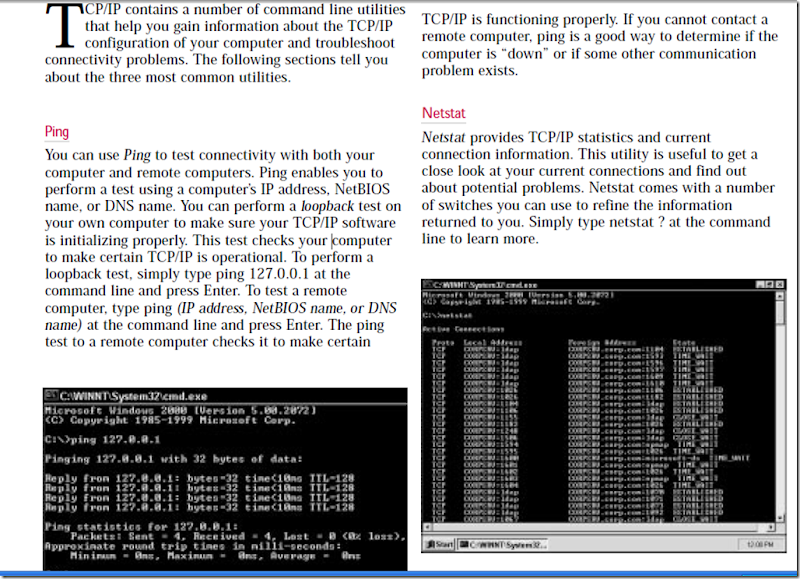
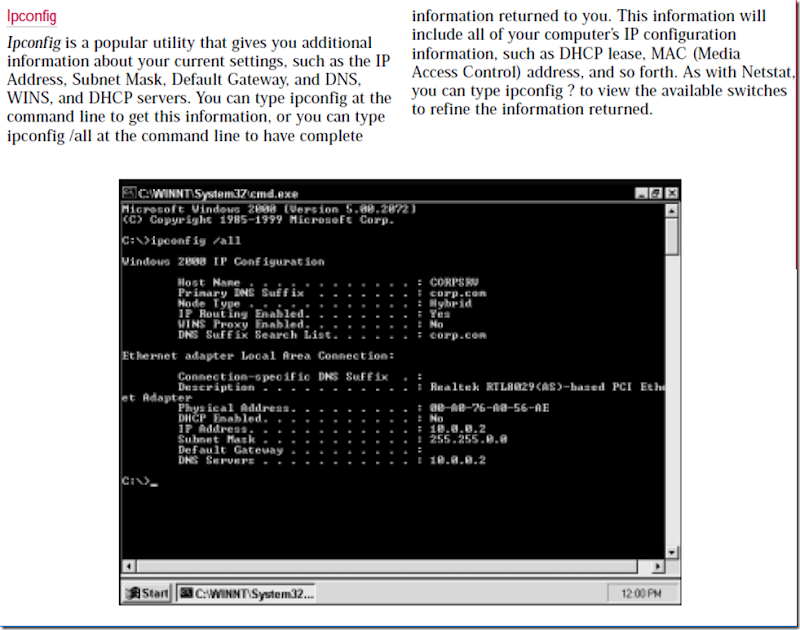
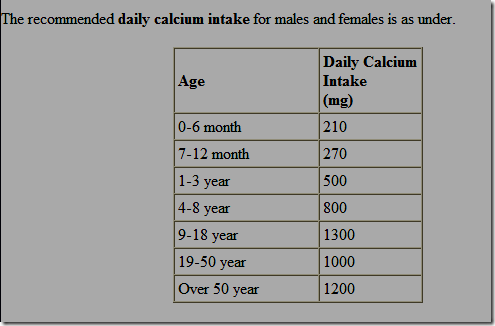
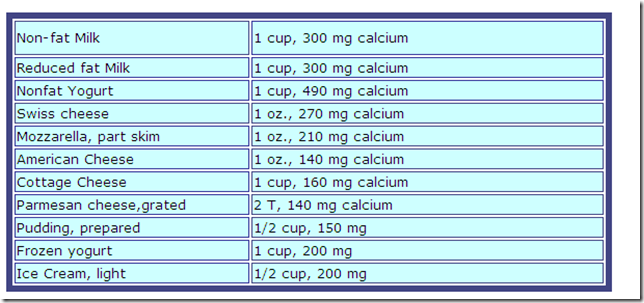
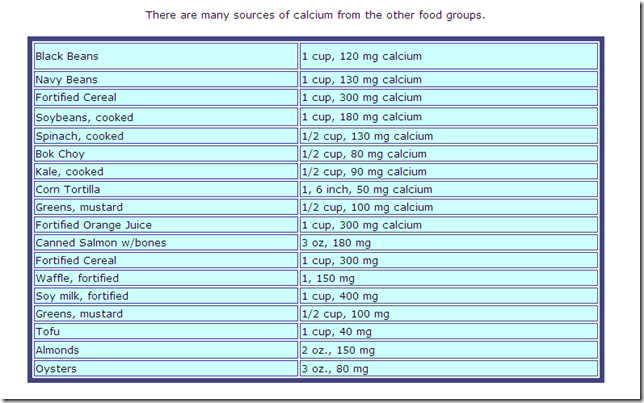
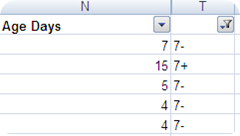
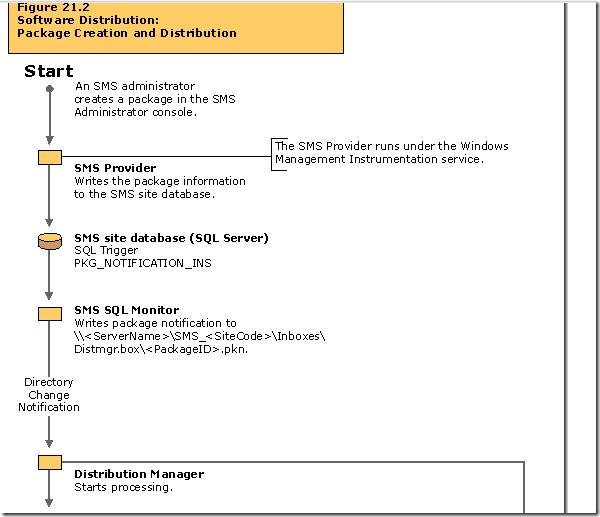
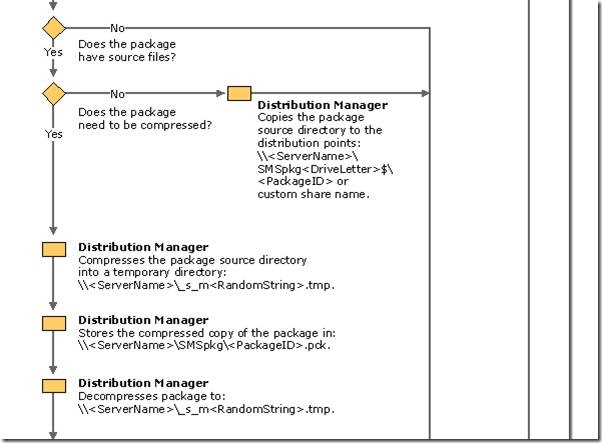
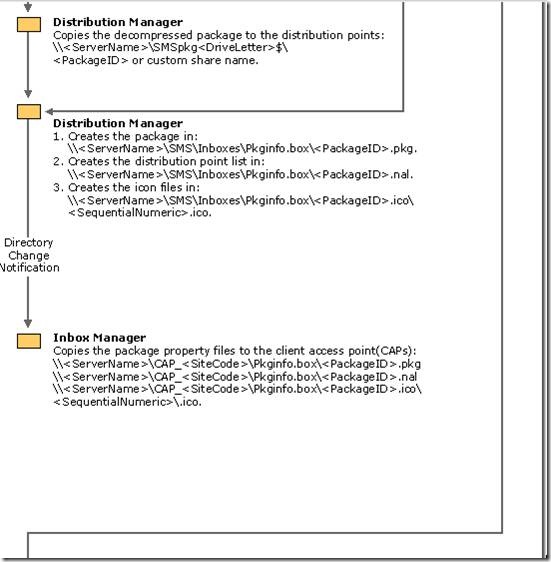
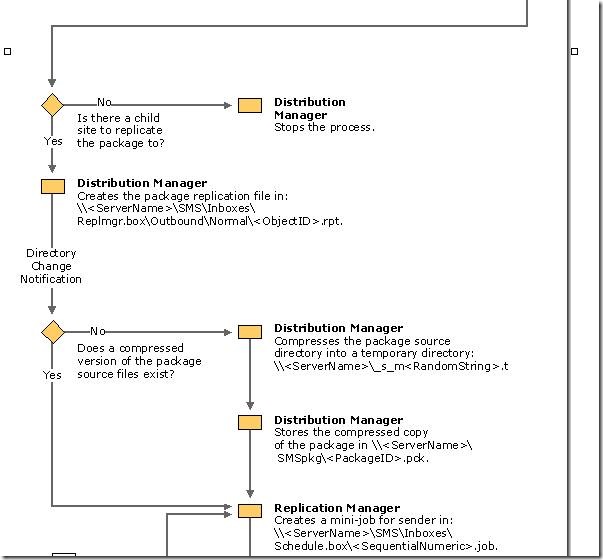
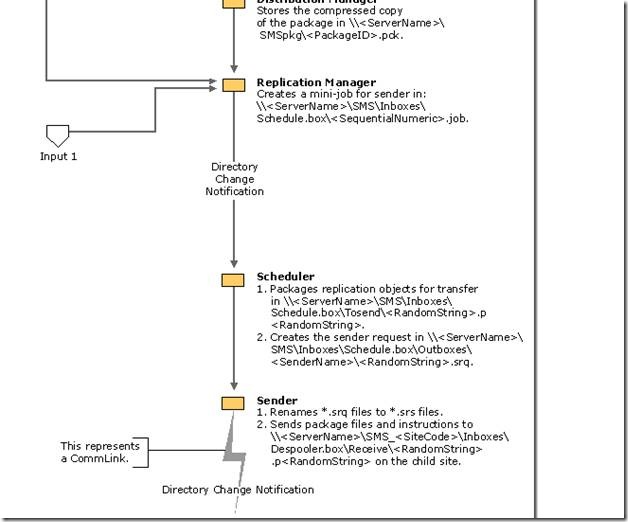
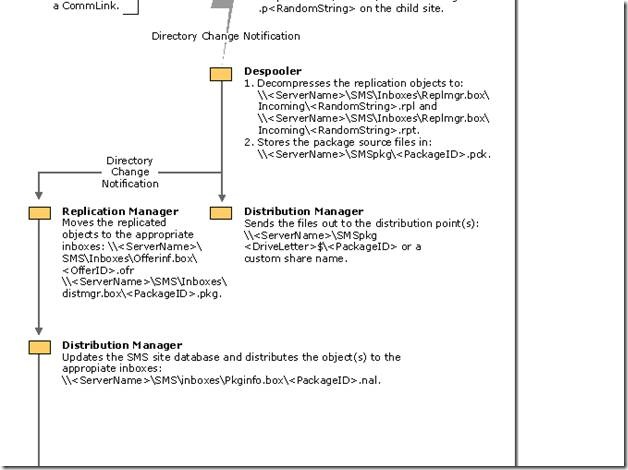
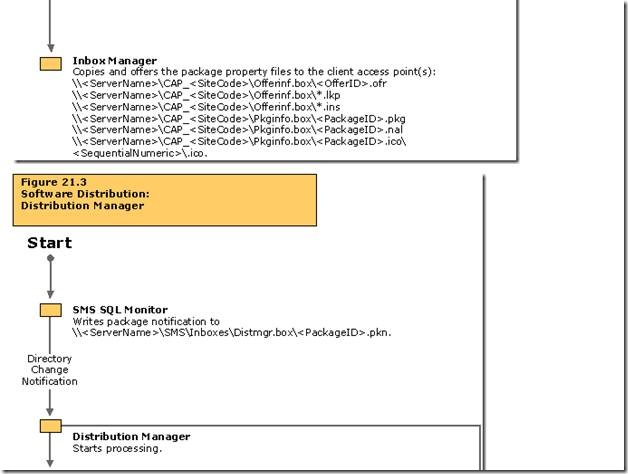
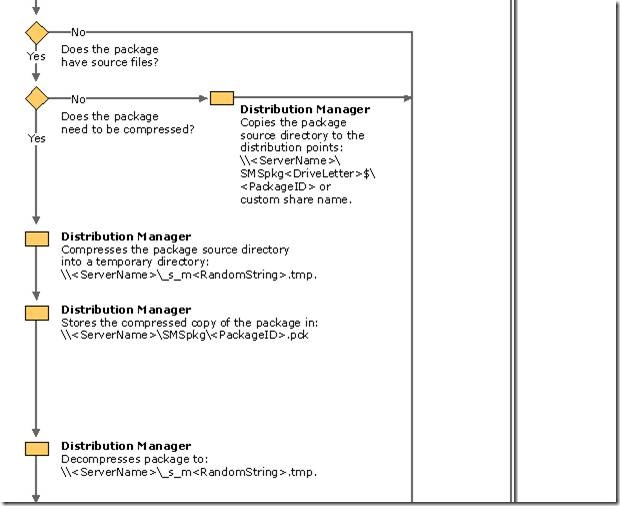
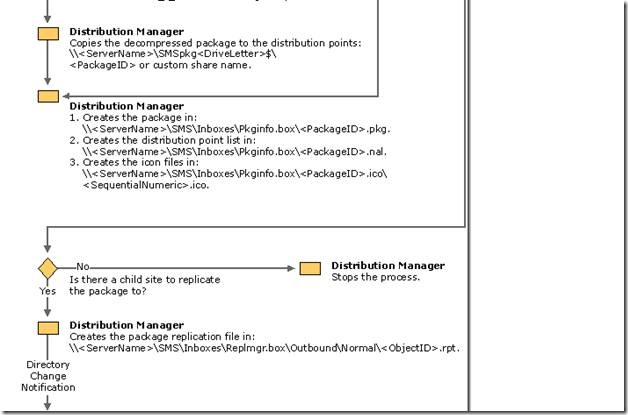
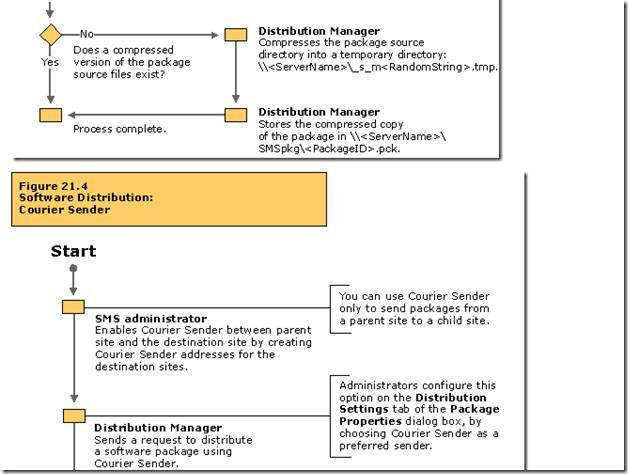
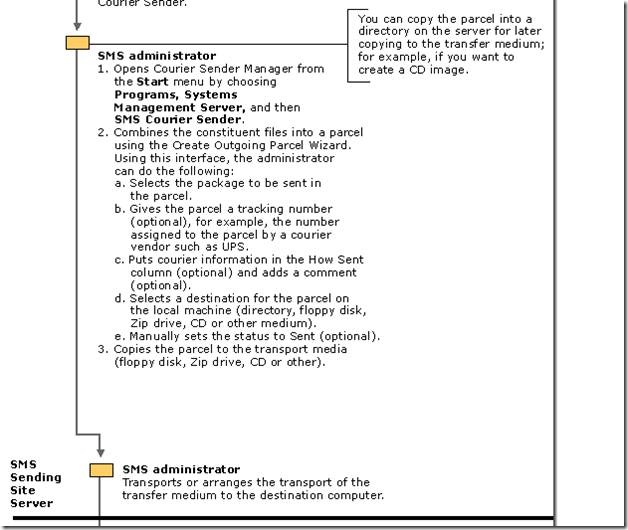
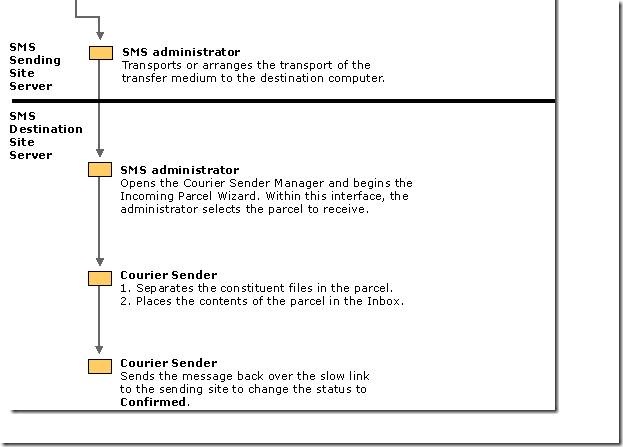
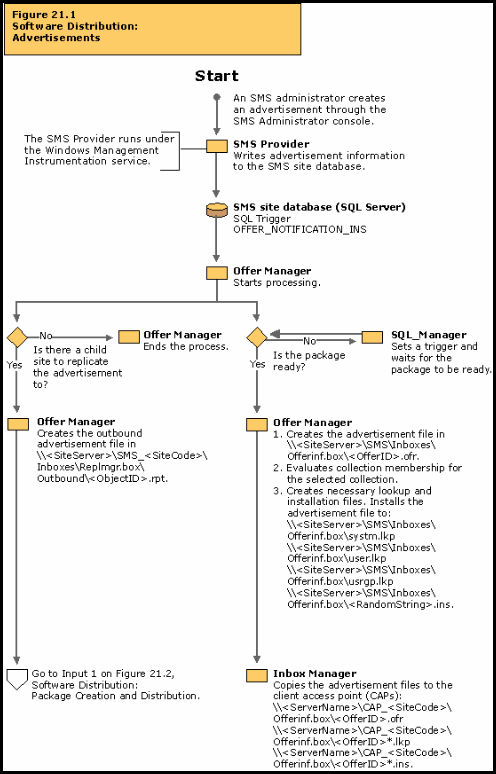
![clip_image001[28] clip_image001[28]](http://lh3.ggpht.com/_KgHs9MwvD78/S_DooXXd25I/AAAAAAAAAGQ/xzV8_eCfk3c/clip_image001%5B28%5D_thumb%5B2%5D.png?imgmax=800)
![clip_image001[30] clip_image001[30]](http://lh6.ggpht.com/_KgHs9MwvD78/S_Do60Su33I/AAAAAAAAAGY/HirNZhn96cI/clip_image001%5B30%5D_thumb%5B1%5D.gif?imgmax=800)
![clip_image001[32] clip_image001[32]](http://lh6.ggpht.com/_KgHs9MwvD78/S_Do8jOfscI/AAAAAAAAAGg/e0vQKWfQZwo/clip_image001%5B32%5D_thumb%5B1%5D.gif?imgmax=800)